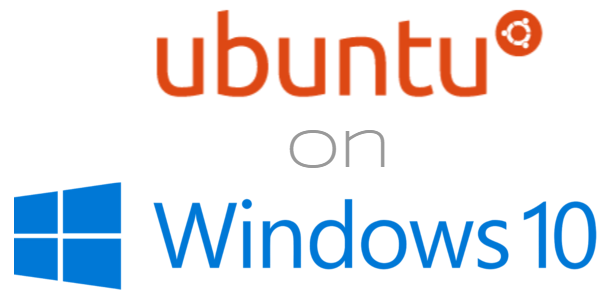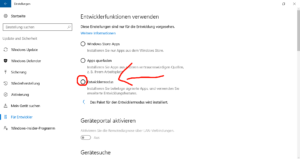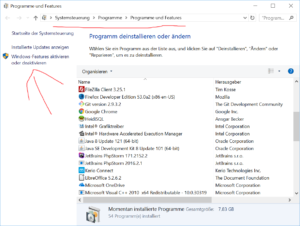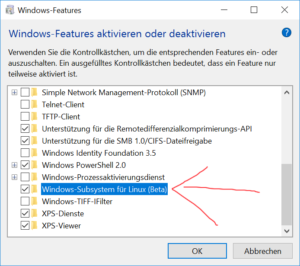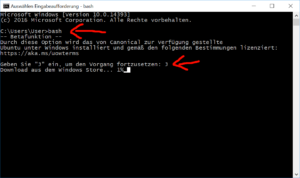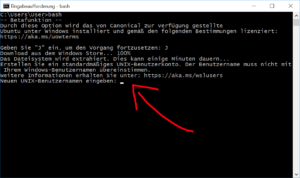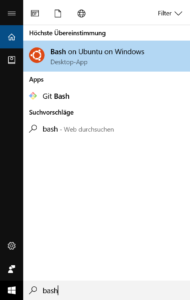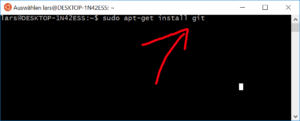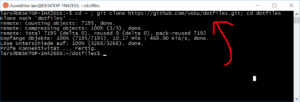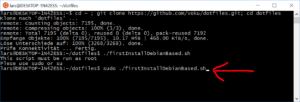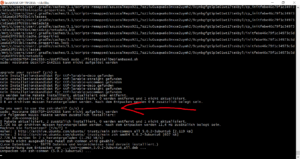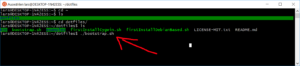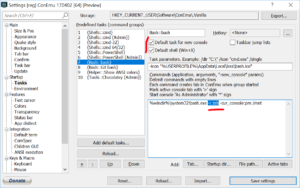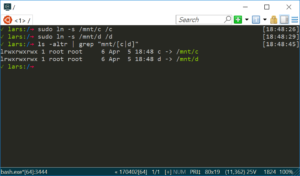1. Open “Update & Security” > “For Developers” > activate the “Developer Mode”.
2. Under “Programs” > “Programs and Features”, click “Turn Windows Features On or Off”.
3. Enable the “Windows Subsystem for Linux (Beta)” option in the list and click “OK”.
4. After an “reboot”, you open the command line (cmd) and type “bash” and press [Enter].
5. Enter a “Username” and a “Password. (you need the password for “sudo”-commands)
6. Now you can open “Bash on Ubuntu on Windows”.
7. Install “git” via:
sudo apt-get install git8. Get the “.dotfiles” via:
cd ~ ; git clone https://github.com/voku/dotfiles.git; cd dotfiles9. Install dependencies via:
./firstInstallDebianBased.sh10. Install zsh (optional, but recommended).
11. Use the “.dotfiles” via:
./bootstrap.sh12. Download, install and configure “ConEmu” …
… a alternative “Command Line GUI” for Windows. Instead of the default GUI we have UTF-8 support with “ConEmu”, so we can use chars like “✓”.
After you have installed it, we can force “bash” to “zsh” in the configuration.
13. Add some “symlinks” for easier navigation via: e.g.
sudo ln -s /mnt/c /csudo ln -s /mnt/d /d14. Add the current “hostname” into the “/etc/hosts”-file.
sudo suecho "127.0.0.1 $(hostname)" >> /etc/hostsexitNow you can edit your “.dotfiles”-settings and tweak your configuration.
Here is my example-config: https://github.com/voku/dotfiles#add-custom-commands-without-creating-a-new-fork